This help article is for an old version of Direct Mail.
One of the rights granted to EU citizens under the GDPR is the right of access, or the right to know what personal data about one's self is being processed and for what purpose. If you receive a lawful request for personal data from one of your subscribers, you can use the “Personal Data” feature of Direct Mail to generate a report that may be helpful in your response to them:
- Open Direct Mail
- Choose Window > Personal Data from the menu bar at the top of your screen
- Enter the data subject's email address in the search field at the top of the window
In a few moments, a report will appear in the window. The report includes all of the personal information (i.e. email addresses, names, IP addresses, etc.) related to the email address you provided. The scope of the report includes data found in the Direct Mail project you have currently open, as well as information stored securely on our company servers that is related to the project.
Sharing the report
Please take caution when sharing the report, as it may contain personal information about the data subject. You may wish to authenticate that the request you received for a report did, in fact, come from the data subject themselves, and not a third party impersonator.
You can use the Save as PDF, Print, and Share buttons to share the report.
Customizing the report
By default, the report will include data from all 15 of the "custom" columns, under the assumption that each of the columns contains personal data related to the data subject. If you are using some of the custom columns to store non-personal information about the data subject which does not need to appear on the report, you can redact that information from the report. Here's how:
- Click the "gear" icon, which is located next to the "share" icon.
- Uncheck the columns that do not need to appear on the report:
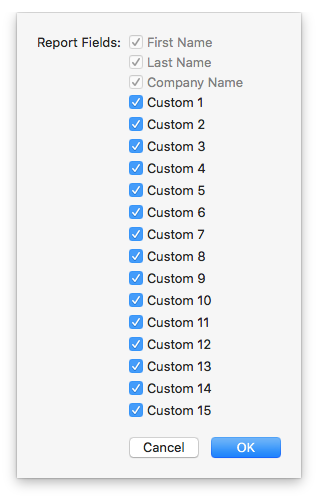
- Click OK
- Re-generate the report