This help article is for an old version of Direct Mail.
Use the false color tool to convert colors in an image to different colors that lie on a spectrum of your choice. You choose a "light" color and a "dark" color. The false color tool then changes each color in the image to a color that is somewhere in between the light and dark colors you chose.
This can be useful for converting black and white line art or illustrations to a different color, for adding color to a grayscale image, or for adding artistic effects to a color image.
For example, you can use the false color tool to convert this black and white illustration:
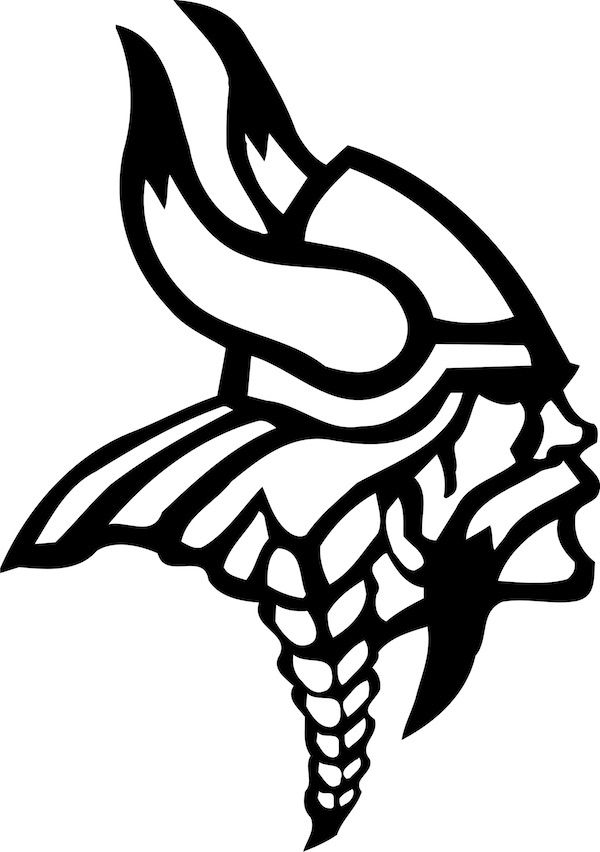
…to a colorized version:
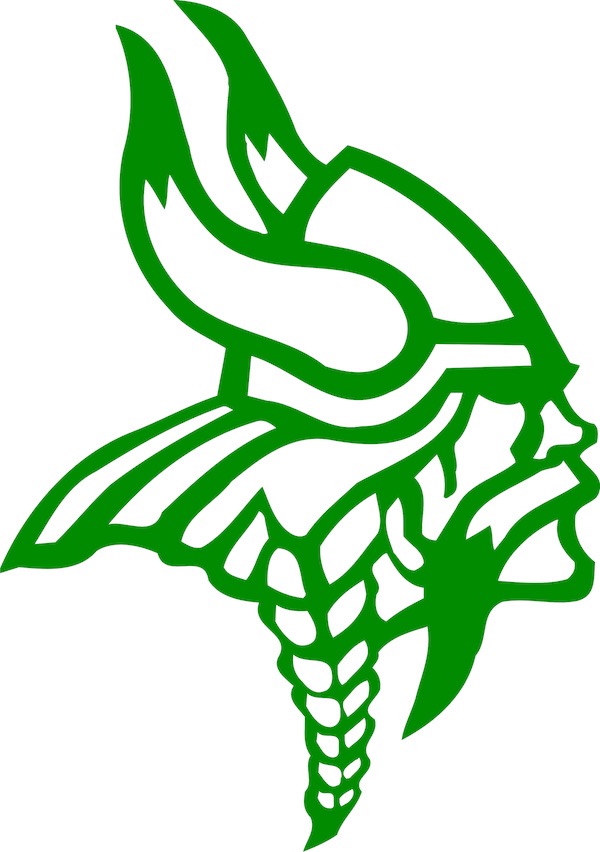
- Open the image editor
- Check the "False Color" checkbox
- Select a Light Color and a Dark Color
In the example above, "Light Color" was set to white, and "Dark Color" was set to green.