This help article is for an old version of Direct Mail.
When you click Send, you are presented with a window where you can choose the address groups you want to send your message to. Click the checkbox next to each group that you want to send to.
By default, Direct Mail will skip any email address that has been marked as unsubscribed or hard bounced.
Duplicate Email Addresses
Direct Mail automatically skips duplicate email addresses that it finds in each group (and across groups). If you want to force Direct Mail to send to duplicates, click on the Recipients popup menu and uncheck the "Ignore Duplicate Addresses" option.
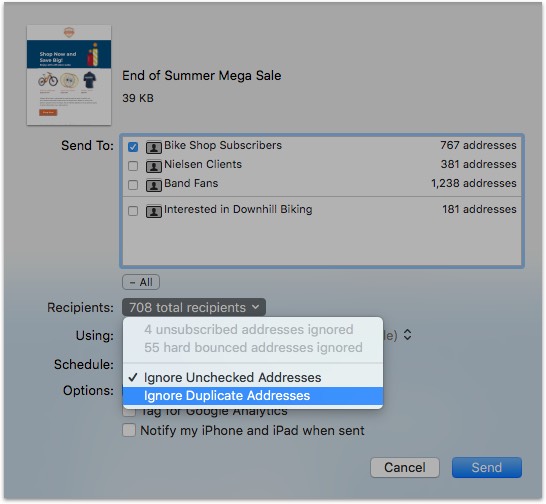
Sending to a Subset of Your Group
By default, Direct Mail only sends to addresses that have a check next to their name in the Addresses tab. In this example, John will be skipped, but Mary will be sent to:
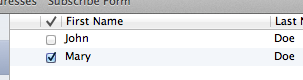
If you want to send to all addresses, regardless of whether they have a check next to their name or not, click on the Recipients popup menu and uncheck the "Ignore Unchecked Addresses" option.
Sending to Selected Addresses Only
Instead of using the Send window to choose which address groups to send to, you can select recipients in the Addresses tab instead. This gives you more flexibility in choosing who to send to. Here's how:
- In the Addresses tab, select the addresses you want to send to:
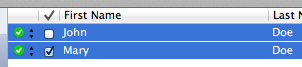
- Choose Message > Send Message from the menu bar (or click Send in the toolbar)
- Check the "Selected addresses only" box:

In this example, both John and Mary would be sent to because they are both selected (When using the "Selected addresses only" option, John is included even though his name is not checked).