This help article is for an old version of Direct Mail.
Adding a mailing list subscribe form to your website is a great way to grow your mailing list. You can use Direct Mail to design a professional-looking subscribe form, and we'll host it on the web for free. People who fill out the form using their web browser will automatically appear in the Direct Mail app.
Here's how to set up a subscribe form:
- Click the Addresses tab at the top of the window in Direct Mail

- Click the "New Group" button in the toolbar
- Click the "Subscribe Form" button in the toolbar
- You can edit the colors, logo, form name, description, and fields. As you edit, a live preview of your form updates.
- Click "Create Form"
Direct Mail automatically uploads your form to the web. Direct Mail will show you the URL of the subscribe form, which you can share on your website, Facebook Page, Twitter feed, or anywhere else. When people fill out and submit the form, their information will appear automatically in Direct Mail.
To edit your form later, select your group, and click the Edit Form button.
Integrating with Your Website
There are a variety of ways you can integrate your subscribe form with your website. Click the Edit Form button, then click "Add Form to Website":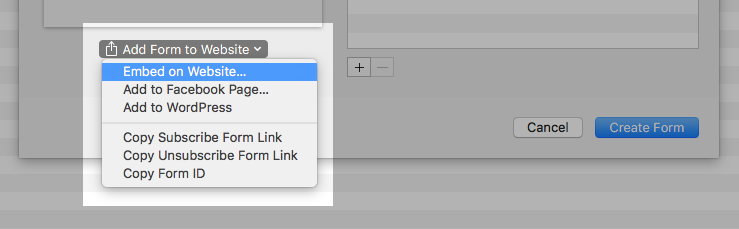
- You can share the URL with friends or on your website.
- You can embed the subscribe form directly on to your own web page.
- You can add the subscribe form to your organization's Facebook Page
- You can add the subscribe form to your WordPress site