If you downloaded Direct Mail from the Mac App Store, then all in-app purchases are handled via the App Store. When you make a purchase, a status window will appear that shows you the current status of your purchase as it is being processed by the App Store and linked to your Direct Mail account:
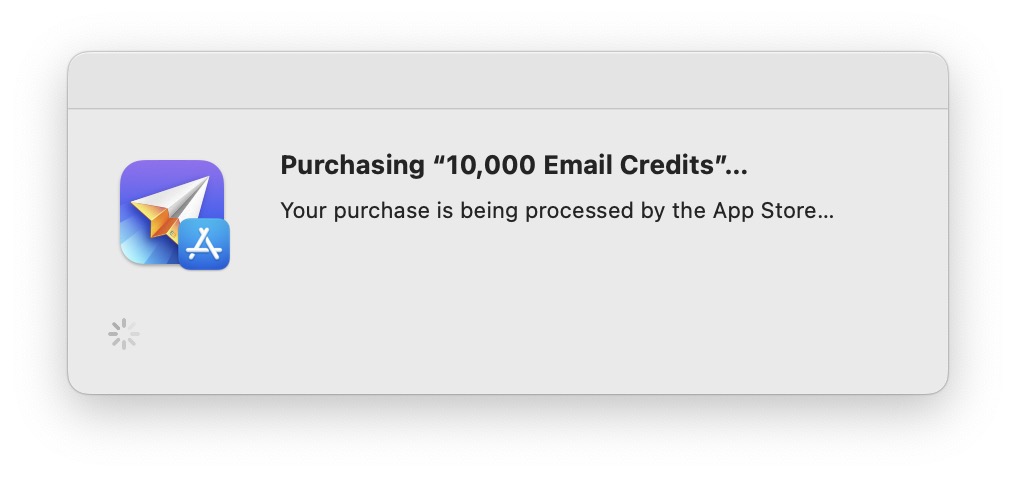
If an Error Occurs
If any errors are encountered during the processing of your payment, an error message will appear in the status window. In most cases, the error message will explain the nature of the problem and may include instructions on what you can do to resolve the problem. A "Try Again" button may also appear.
If you quit Direct Mail or turn off your computer before the error has been resolved, don't worry. The next time you open Direct Mail, it will automatically resume processing any payments that have not been completed.
If the Try Again button or the instructions given in the status window don't seem to resolve the issue, please try quitting and re-opening Direct Mail. It will automatically resume processing any payments that have not been completed. You can also try restarting your Mac and then re-opening Direct Mail.
If Purchases Don’t Appear in Direct Mail
First, make sure that the purchase has been successfully processed by Apple. This is done by checking your Mac App Store/iTunes account. If the purchase is shown as pending, then you will need to wait for Apple to finish processing the transaction before it will be available to Direct Mail. If the purchase is shown as complete, then you can ask Direct Mail to check again by choosing “Help > Restore App Store Purchases” from the menu bar at the top of your screen.
If the above procedure does not work, please contact our support team for assistance. You will need a copy of your Mac App Store/iTunes purchase receipt.